Showing posts with label map. Show all posts
Showing posts with label map. Show all posts
Saturday, February 4, 2017
Google Map notification message Please enable a My Location source in system settings
Google Map notification message Please enable a My Location source in system settings

If you open your Google Map
and you are trying to tap the My Location.
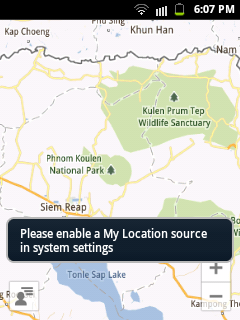
But then, you are seeing this information.
Please enable a My Location source in system settings.
And you dont know where to configure that settings.
Its simple.
Go to your Settings then
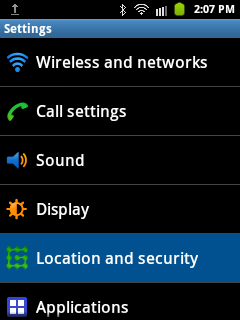
tap the Location and security
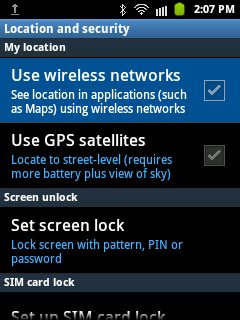
tap the Use wireless networks
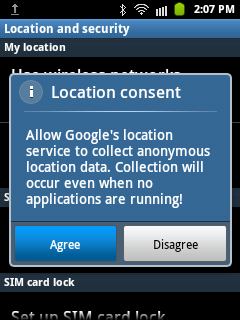
and last, tap the Agree.
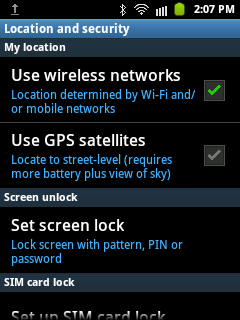
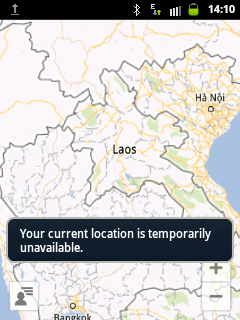
if you dont have a WiFi connection,
you cant still see your My Location
and you will see this notification
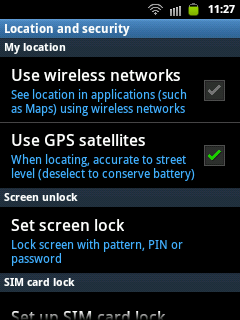
another option you can use is your GPS
check the Use GPS satellites
Now, go back to the Google Map application to check if it is now working.
Available link for download
Friday, January 13, 2017
Hacking Google Map and Google Earth
Hacking Google Map and Google Earth
 Extreme tech: Hacking Google Map and Google Earth PDF | English | 10MB
Extreme tech: Hacking Google Map and Google Earth PDF | English | 10MBThis one-of-a-kind resource contains 500 pages of jaw-dropping hacks, mods, and customizations. These include creating mashups with data from other sources such as Flickr, building a space station tracker, hacking Maps with Firefox PiggyBank, and building a complete community site with Maps and Earth. Now you can map out locations, get driving directions, zoom into any point on the globe, display real time traffic, and much more.

Available link for download
Thursday, November 17, 2016
How to delete search history on google map on your phone
How to delete search history on google map on your phone
Google maps on your mobile phone remembers every search query or the text you input at the search box. For some reasons, you wanted to clear or delete your search history on google map app on your mobile phone. To clear/delete this data follow the instruction given below:
- Go to your Settings
- Choose Applications
- Select Manage applications
- Select the All tab
- Scroll down until youve found the Maps
- Then Clear data
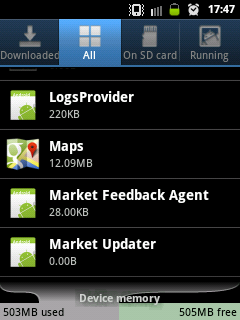
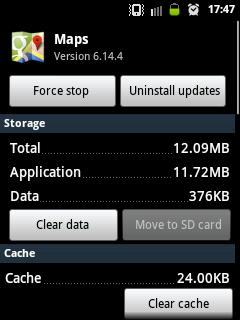
If you tap the Clear cache, the search history wont be deleted instead the map figures previously been cached or saved will be removed.
Available link for download
Subscribe to:
Posts (Atom)