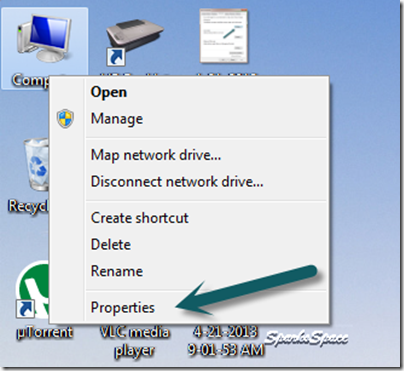Sunday, April 16, 2017
How to Customize Pen Drive as Ram Memory in Windows 7
How to Customize Pen Drive as Ram Memory in Windows 7
Programs that require lots of memory may not run smoothly , if your PC has a low memory. To avoid this make your pen drive/USB of large size as RAM, which will make your system faster. It can be possible with any kind of Windows operating system, all you need is a pen drive of minimum 1GB memory ,better to prefer 4GB.To know how to do this, follow below steps.
1.Format your Pen Drive first
2.. Insert the Pen Drive with 1GB at least in the USB port, Wait for the PC to detect the pen drive.
3. Right click on My Computer--> Properties.
4. Select Advanced System Settings.
5. Select Advanced—> Performance –>Settings
6. Under Performance Options Select Advanced –>Virtual memory Change
7. Uncheck Automatically manage paging file size for all drives Click on Custom Size.Select your Pen Drive . Enter the same in the Initial and Max columns in the Custom Size .The size depends upon your free memory capacity of your pen drive. So you can change this limit according to your pen drive size.
8. Click on Set button, then click on OK.
9. Now restart your PC.Finally check the general start up time and also speed of your PC.This trick will surely improve the performance of your computer and increase operational speed in low cost.
Available link for download
Monday, March 20, 2017
How to Increase the Internal Memory of Android Devices
How to Increase the Internal Memory of Android Devices
First your android device has to be rooted,There is absolutely no way you can increase the size of your phone’s internal storage but you can allocate some part of your memory card for your phone to install applications to.
Cautionary Disclaimer: I am not Responsible if your brick you device or something happens to
your Device.
Guide to using Link2SD on your Android smartphone.
3) A Computer
Follow the Procedure below:
There is no need to wipe your memory card when going through this process, just ensure you have at least 0.5GB to 1.0GB of free space to make it worthwhile. You also do not need to use a microSD card adaptor as the process below creates the partition whilst the phone is connected to your PC.
a) Connect your Memory card to the PC via USB Card reader and then launch MiniTool. You should see the details pop up under ‘Disk 2?. In your case it may show as Removable Disk.









a) Open the Link2SD app on your phone. You should be greeted with the following menu, check the FAT32 option and click OK.

You will then see the Superuser Request, Select ‘Allow’.

Once you see the following message, restart your phone. The app should now be ready to use.

b) To make sure everything is installed correctly. Click the Menu button and go to ‘Storage Info’. This will show you the internal memory and your two partitions on the memory card. In our case, you can see that the second partition has 1GB free.

c) Now you need to move the apps of your choice to the memory card. Click the Menu button and press ‘Multi-select’.

Choose which apps you want to move by clicking the tick box next to the app. System apps are greyed out and cannot be selected. Link2SD can only move apps that are already on the internal memory. If you have apps already on your SD card, you will need to move them back to the internal memory before you can link them with Link2SD.

If you want to move all of your apps, pressing the menu button will bring up another menu allowing you to do this.

d) Once you have chosen which apps you want to move, you then need to hit the menu button and press ‘Actions’, which will bring up the following menu. Press ‘Create Link’.

Leave all three check boxes ticked and press OK. Link2SD will now do its work and move/link the selected apps to your memory card.

Once finished, you should see that the apps you have moved have ‘Linked -> SD Card’ in red font in the Link2SD app list. Reboot your phone.

e) Congratulations your phone is now using Link2SD! You should now go to Settings by pressing the menu button and configure how you would like Link2SD to work. The main decision here is whether you want to Auto Link newly installed apps to the memory card. Given that you’ve gone through the hassle of installing Link2SD we suggest you enable Auto Link and make worrying about your internal memory a thing of the past.
Please Leave a Comment
Available link for download
Monday, November 28, 2016
How to make Opera consume less memory Opera memory hog gone
How to make Opera consume less memory Opera memory hog gone
I love Opera..Its fast , its efficient, and web experts will agree with me that its the fastest
I installed it in a jiffy and there we go. Smoother browsing experience and increased productivity :D but then I opened task manager and checked out the memory usage.
Image Name User Name CPU Memory Usage
opera.exe Administrator 10 430,024 K
Et tu Opera ?
damn..
but fear not..I manage to keep it in limits. Opera is a memory hog but turns out the memory problems are caused due to “Automatic RAM cache” management of Opera. So, here is how you can make opera consume less memory.
- Open Opera
- Press Alt + P
- Go to History and choose memory cache 4 MB and Disk size to anything. Check on “Empty on Exit” and press OK.

- Once done, type
opera:config
in url bar and press enter.
- After that scroll down to user preferences and expand it.
- Find “Automatic RAM Cache” and disable it.

- Once done, restart Opera.
Enjoy, Your opera will take much less RAM :)
cheers.
Available link for download