Sunday, April 23, 2017
How to Fix Error 27 on Canon Pixma MP145
How to Fix Error 27 on Canon Pixma MP145

What is Canon Waste Ink Absorber Full
Waste ink absorber ????? ?????????????
Waste ink absorber ????? ???????? cartridge ????????? ????????? ???????????????????????? ?????????? printhead ??? ???????????????????? ???????????? ???????????? ?????????????????? ?????????? ???????? ??????????????? (Selang) ?????????? ????????????????? ????????????????????????????? ??????????????? ????????????? ink tank ????? ??????????? ?????????
Canon printer ?? chip counter ??? ??????????????? ??? ?????? print ?????????????????? ?????? ?????? ?????????????? ???????? ????????????????? Chip ?? Print ??????????????????????? ??????? ?????????????????? ???????????????????? ??????????????????????? ???? Printer ??? absorber ??? chip ??????????????????????????? ???????????????? printer ?? ???????????? ?????????? ???? ?????????? printer ??? ?????????????????? "Waste ink absorber is full" ?????? message ??? print ?????????? ?????????????????? ????????? ?????????? ??????????????? ?????????????????????? ??????? ??????? ???????? ????????????????? ???? printer ??? LED ?????????? (?)?????? ???????????? (?)????? error alarm ????????????????
?????????? ?????????????????????????????? Canon ??? ??????????????????????? ???????? ????????? ???? ???????????????????????????? ????????????????????? Canon Printer ??? ???????????????????? ????????????? ???????????? ???????????? ????? ???????????? ?????????????????????????? ????? ??????? ???????????? ??????? ???????????? printer ??? electronic ?????????????????? waste ink ?????? ???????????????????? ???? printer ??? ????????????? ?????????????????? ???????????? Ink absorber full ?????????????? Canon IP PIXMA printer ??????? chip counter ?? error ??????? ???????? ????????????
Solution
Canon Printer ??? manual ??????????????????? ??????? ?????????? ??????????????????????? ??? ????????????????? ???????? ????????? ????????????????????? ?????????????????? ???????????????? "Please contact service support" ???? :)
Error Codes for MP145/150/160 Series
E3-3 = Paper jam
E4 = No ink
E5-5 = The ink cartridges are not installed or a non-supported ink cartridge is installed, or the ink cartridges are not installed properly
E8 = Waste ink absorber full, or platen waste ink absorber full
E9 = The connected digital camera / video camera does not support Camera Direct Printing
E14 = The Ink cartridges whose destination are wrong
E15 = Ink cartridge is not installed E16 – Ink remaining is unknown
E16 -E19 = Failed to scan head alignment sheet
E22 = Carriage error
E23 = Paper feed error
E24 = Purge unit error
E25 = ASF(cam) sensor error
E26 = Internal temperature rise error
E27 = Waste ink absorber full or platen waste ink absorber full
E28 = Ink cartridge temperature rise error -
E29 = EEPROM error
E33 = Paper feed position error
E35 15 = USB Host VBUD overcurrent error – USB
E37 17 = Abnormal motor driver error
E40 20 = Other hardware error
E42 22 = Scanner error
The number of the Reset :
button pressing
LED Function Remarks
0 time Green Power off
1 time Orange Service pattern print
2 times Green EEPROM print
3 times Orange EEPROM reset
4 times Green Waste ink counter reset
I am getting error code E27 on Canon MP145
Error Code ??????? ????????????? ???????? E27 ????????????????????????? Waste ink absorber ?????????? ??????????? ????????? ???????? ?????????????????????? ???????????????? ???????????????? ????????? ???????????????? ???????????????? ????????? ???????????????????????? ???????????????????? ?????????????? ???????????????? ????????????????? ????????????????
(?) ???? printer ??? power ?????????? ???????? Stop/Rest button ??? ?????????? Power ??? ????????? ???????? (Power button ????????? ?????? ??????????????)?
(?) ??????? Printer ?? Power button ??? ???????? Power ??????????????? Stop/Reset button ??? (2) ???????????????? ???????? Stop/Rest button ??? ?????????? ???????????????? Power button (On/Off) ????? ???????? ??????????????????
(?) ???????? Stop/Reset ??? (?)????????????????? ??????????? Stop/Reset button ?????????????? ???????????????? ???????????? alarm ????? ??????????? alarm ??????? ?????????? LED ?? ??????????????? ????
(?) Stop/Rest button ??? (?) ????????????????????? Printer Power Cable ???????? ????????????????
(?) ???????? Power Cable ???????????????? Power button (On/Off) ??? ????????????? ????????????
(?) ????? ???????????????? ???????????????????????? ????? ????? ???????? ??????????? ?????????????????????????? ????????? ?????? procedures ??????? ???????????????? ??????????? ????????????????????? ????????? ??????????????
Available link for download
Tuesday, April 4, 2017
Hasil Cetak print canon 2770 Berbayang
Hasil Cetak print canon 2770 Berbayang
- Nyalakan printer buka penutup (katrid akan berhenti di tengah)
- Buka penutup katrid, Bersihkan kepala cetak atau head pada catrid dengan tisu bersih
- Pasang kembali katrid
- Bersihkan juga bantalan katride yang ada di pojok kanan dalam
- Siapkan tisu bersih serap genangan tinta dengan tempelkan pada bantalan yang ada di kanan lakukan pada keduanya (hitam dan warna)
- Tes print

Available link for download
Wednesday, March 29, 2017
How do I fix Error 5B00 on Canon iP2770
How do I fix Error 5B00 on Canon iP2770
Previously you should have a resetter Canon iP2770.
If you do not have a try Download Resetter Canon iP2770 v1074 are widely spread on the internet
First into Service Mode iP2770:
1. The printer is turned off and the power cord.
2. Press the RESUME button two seconds
then press the POWER button until the green light flash (when pressing the POWER button, ... RESUME button jgn removed first)
3. Then release the Resume button, but do not release the button POWER.
4. While the POWER button is still depressed, press the Resume button 5 times. Led will flash alternately orange last green with orange flames. (not to be mistaken 4x because the printer will die in total, but it is temporary too) Then ...
5. Release both buttons simultaneously.
6. Led will blink for a while then it will flash GREEN.
7. The computer will detect the new device, ignore it .....
8. This situation shows iP2770 printer in a state of SERVICE MODE and ready to reset.
Then run Resetter iP2770 v1074 it:
1. File Exctract Resetter iP2770.
2. Prepare 2 paper in the printer (to print at the time of the reset process).
3. Run the program Resetter iP2770
4. Click "PLAY", then the printer will proceed, then the iP2770 will print a page with the words "D = 000.0"
5. Click "EEPROM Clear".
6. Then click "EEPROM", and the printer will print the results Resetter iP2770. One line in his writings as follows:
"TPage (TTL = 00000)"
7. Turn off the printer by pressing the POWER button.
8. Done ...
May be useful
Available link for download
Tuesday, March 28, 2017
How to Fix Error 5B00 Printer Canon iP2770
How to Fix Error 5B00 Printer Canon iP2770
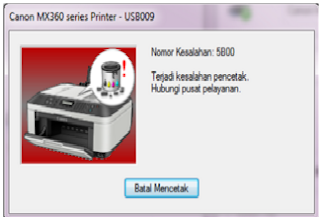
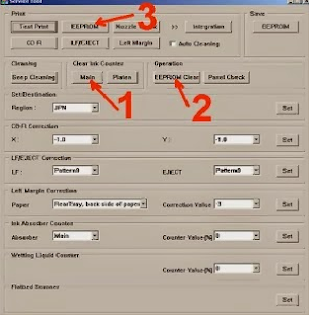
Available link for download
Friday, March 24, 2017
Harga Printer Canon MG2570 Spesifikasi dan Kelebihannya !!
Harga Printer Canon MG2570 Spesifikasi dan Kelebihannya !!
Canon Pixma MG 2570 adalah printer Multifungsi terbaru dari Canon dengan harga murah, tetapi bukan murahan !! fiturnya sangat pas buat kebutuhan rumahan ataupun untuk usaha percetakan digital skala kecil.
Ada dua type yang dikeluarkan oleh produsen Canon yaitu Pixma MG2570 dan MG247. Kedua printer ini ditujukan untuk kebutuhan rumahan, usaha percetakan kecil dan untuk kebutuhan sekolah seperti mahasiswa. Printer ini memiliki beberapa spesifikasi kelebihan dan keunggulan yang lumayan. Memiliki ukuran ukuran 426 x 306 x 145mm dengan berat 3,5kg. Kelebihan dari printer ini salah satunya adalah wadah untuk pemindai didesain untuk memudahkan pemindaian dokumen yang lebih tebal dan untuk opsi pemilihan pemakaian printer juga sangat lebih efisien, kita dapat memilih untuk cartridge yang berukuran XL untuk membantu meminimalisir siklus penggantian tinta.
Memiliki ukuran ukuran 426 x 306 x 145mm dengan berat 3,5kg. Kelebihan dari printer ini salah satunya adalah wadah untuk pemindai didesain untuk memudahkan pemindaian dokumen yang lebih tebal dan untuk opsi pemilihan pemakaian printer juga sangat lebih efisien, kita dapat memilih untuk cartridge yang berukuran XL untuk membantu meminimalisir siklus penggantian tinta.
Keunggulan lainnya adalah terdapat teknologi Auto Power ON yang memiliki fungsi untuk membuat otomatis pada printer ketika menyala dan ada kiriman perintah mencetak dari Laptop/komputer.
Printer Canon Pixma MG2570 ini juga memiliki fitur Quite Mode yang berfungsi untuk menghaluskan suara pada printer ini. Untuk kecepatan dari printer ini adalah 8 ipm ( image per minutesi/ipm ) untuk mencetak dokumen hitam-putih dan 4 ipm untuk dokumen yang berwarna. Sedangkan untuk kecepatan mengkopi dokumen berwarna berkisar 2.5 ipm.
Nah..untuk harga dari Printer Canon Pixma MG2570 adalah berkisar Rp 750.000,- ( termasuk 1 catridge hitam PG745 + 1 catridge warna CL746). Untuk info lainnya yang berhubungan dengan postingan ini, bisa lihat tulisan saya sebelumnya dibawah :
Strategi memulai usaha percetakan Brosur
Memulai usaha percetakan undangan pernikahan
Harga printer Canon IP 2870 terbaru
Harga printer Epson L300 Baru
Available link for download
Monday, March 6, 2017
How to Overcome Blingking on Canon Printer
How to Overcome Blingking on Canon Printer
Overcoming Blingking on Canon Printer
Its not uncommon for owners of Canon printers when printing on strike tool with lights blinking orange and green alternately. There are several kinds of blinking on the printer Canon. But that will be discussed this time is blinking orange it turns green once.
The message that appears when this happens usually blink "waste ink tank full" or "absorbeb ink full". This happens because the waste ink reservoir management due to frequent cleaning or filling head is too full of ink so that when the ink cartridge is installed seeping out through the printhead.
Many stores or places that serve computer services pebaikan this error rates varied between 50 to 75 thousand dollars. Its just that only one or two places that do repairs completed. Most only make the process of reinstalling the EEPROM only, or better known as a flash, without bothering to shuffle through the printer.
Please note that the source of the disease in this case is blinking like a bin full of ink. To avoid leakage of ink, the sensor sends a message to the printer processor to stop working. Unfortunately sensor recognizes only the full shelter without being able to recognize it when the tub is emptied. Although already cleaned, the printer still would not work without our counter reset EEPROM through the flashing process.
Only diflash, the printer is able to work again. But do not forget, without cleaning inkwell has not lost a source of illness. Like our last thorn anesthetic injection. The pain is not felt but the thorns remain. Once biusnya lost influence, felt more pain.
So theres nothing wrong if we find such cases, ask for service personnel to clean the ink reservoirs. If you have to wait, the process did not take long.
Or if you want a little rolled up their sleeves, not hard to do it themselves. Here we discuss a step-by step.
Prepare the printer in a safe and comfortable. Give the base of unused cloth to avoid the scattered ink. Prepare equipment plus a screwdriver and tweezers or pliers to take the foam taper or use hand can also if you are not afraid to do dirty.
The first step is to open and close the lid of the printer. Open the front two screws and lift the printer casing.
PCBs in the plate off the cartridge with the opening track three screws. Unplug the pump cord ink.
Open the screws on the back of the rail under the PCB position, 2 screws on the rail cartridge, 1 on the right side and 2 on the left side. Remove the cartridge rails. The cables do not need to release much less on the type of cable PIXMA directly soldered to the PCB without the socket.
Open the screw on the pump ink, 3 in the front and 1 in the rear. Lift the pump, be careful with the remnants of ink that is not to spill.
Remove the foam impregnation of the ink reservoirs with caution. There are 2 pieces of foam and one small one. Take then cleaned with water. The most effective way is with a sponge wrung under running water faucet. After drying to dry clean.
Done cleaning foam, the raft back to the printer. Be careful not there too, especially the installation of the roller
Once assembled properly, prepare the computer and software for flashing process. There are several software for different printers, namely:
A1800 for i320
A1600/A1900 for i255, i350, i355
T5061 for ip1000
T3164 to reset the Main and Platen Waste Waste ip1500
One use of the software will cause the printer series and / or address change within the EEPROM data defects (defects) in effect at the time of the failure of the first initialization after a reset and switched on or invalid counter value.
Make sure the printer drivers already installed on your computer.
Connect the power cable and turn on the printer. Connect the usb cable. When the message "New hardware found" wait until the driver install process is complete.
General Tool Open programs in accordance with the type of printer.
Select a usb port that is used (1). Click the "Set Destination" (2). Click the "Device ID" (3) is shown the type of printer and serial number. Click "EEPROM dump" (4). Click the "EEPROM Information" (5) will display the printer information including the date of production and the date reset. When the printer has been reset, the two are not the same date. The failure of flashing process or too often because diflash not cleaned the tub will cause the information and cause chaos in the system work processes go wrong printer.
Finally click on "Test pattern" (6). Do not forget to check back in the cleaning and the clear box eeprom. Printer will do headcelaning and testprint. Turn off the printer and switch it on again.
If all processes are running correctly, your printer will return to normal.
In addition to reset, General Tool is also able to perform tests such as "Heat Run" to check the printhead heater. Endurance Cleaning to clean the printhead further. Wipping Endurance Cap rubber test printhead cleaning. Ink Consumption to clean the capillary in the printhead for each color (Cyan, Magenta, Yellow and Black)
General Tool software can be downloaded at http://www.printersiam.com or http://www.it0577.com/yezmao. Zip file in a form that is not too large, 9.9 MB for i255 and 7.8 MB for the ip1000.
Okay, boss. Happy hunting and trying to dismantle the software being dismantled while enjoying the splashes of ink. "Its not creative dirty ...."
Available link for download
Sunday, March 5, 2017
HOW RESET INK LEVEL CANON MP198 MANUAL SOFTWARE RESETTER
HOW RESET INK LEVEL CANON MP198 MANUAL SOFTWARE RESETTER
How to manual reset ink level Canon MP198 ? and where i cant get Canon MP198 software resetter ?
Restore the level of ink in a Canon MP198 multi-function, is required when a warning message appears on the screen. Many printers communicate with a computer using software provided by the manufacturer. This allows the printer to tell the computer when the ink level of one or more ink cartridges are low. To reset the ink level of the printer you must first verify the current level of the ink and then run a manual reset.
Instructions
Check the ink level
1 Click the "Start" menu and select the "Devices and Printers."
2 Click on the icon of the Canon MP198 printer and select Properties from the shortcut menu.
3 Go to the "maintenance" and select "View the printer status."
4 Click the "ink Details" to see the confirmation screen ink.
Manual Reset
1 Press the Power button on the keyboard to the printer on the printer.
2 Press and hold the "Stop / Reset" button until the display shows "1." This indicates that the level of ink in the printer has been reset.
3 Repeat this process each time an ink warning message appears on the screen.
Whereas software resetter for Canon MP198 you can using MPtool Software.
Tag: manual reset ink level Canon MP198, Canon MP198 software resetter
Available link for download
Monday, February 27, 2017
How to fix error 5200 of Canon IP2770
How to fix error 5200 of Canon IP2770
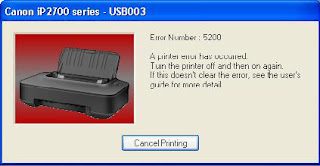
Available link for download
Wednesday, February 22, 2017
HOW RESET CANON IP6600D AFTER REFILLING CARTRIDGES
HOW RESET CANON IP6600D AFTER REFILLING CARTRIDGES
How to Reset an IP6600d After Refilling Cartridges ? The ink cartridges the printer uses inkjet Canon iP6600D have electronic counters on-chip cartridges. Starts the meter in a large number and counts down to zero with each item printed. When the counter reaches zero, the printer assumes that the cartridge is empty, even if it is filled with ink. refilled cartridges have to reboot to start selling again.
Instructions
1 Start a print job. Press the "OK" when the low ink window appears on the computer.
2 Click "Yes" in the window that asks if you want to continue printing.
3 Click the OK button when the window appears asking whether to continue using the ink cartridge that the printer has been identified as low.
4 Press the Paper Feed "button on the printer for five seconds. A window indicating that the ink level counter is full.
Available link for download
Thursday, February 16, 2017
HOW RESET CANON CLI 8 CARTRIDGE ON CANON PRINTER
HOW RESET CANON CLI 8 CARTRIDGE ON CANON PRINTER
How to Reset a Canon CLI-8 Cartridge,
Canon CLI-8 cartridges come in black, yellow, magenta and cyan varieties. Each of these cartridges can be refilled with ink when they become low. When a CLI-8 ink cartridge is refilled, the chip on the cartridge should be adjusted to what the printer does not treat the cartridge as empty. Reset cartridge sales changes in the chip back to the beginning like a brand new cartridge.
Instructions
things you need:
Canon chip resetter
1 Slide the cartridge CLI-8 in the guide close to the Canon chip resetter with the metal leads on the cartridge first.
2 Press the cartridge down to the chip in the cartridge in contact with the plate in the resetter. The red LED light flashes if the contact is established.
3 Hold the cartridge in the resetter place until the red LED of two to three seconds continuously. This indicates that the chip has been reset.
4 Remove the cartridge from the Canon chip resetter.
Available link for download
Wednesday, January 25, 2017
HOW RESET CANON IP1800 PHOTO INKJET PRINTER
HOW RESET CANON IP1800 PHOTO INKJET PRINTER
How to Reset the Canon iP1800 Photo Inkjet Printer ? Learn how to reset the printer can save you from hours of excruciating troubleshooting roundabout. Reset or restart the system, a printer clears the system error and restores the device to normal operation. Although it is possible to reset the printer software (the software for monitoring the printer), focusing on the first hardware (the printer itself) will save you time and effort. The next time your Canon iP1800 Inkjet Photo Printer is not properly run commands on your computer, restart the printer before turning to more drastic measures to solve problems.
Instructions
1 Turn the printer and click "Resume." Hold for 1-2 minutes.
2 Open the printer cover. Unscrew and remove the cartridge from the printer.
3 Immediately place the cartridge back into position and close the printer cover.
4 Turn off the printer. Wait 30 seconds.
5 Turn on the printer.
Tag: How to Reset the Canon iP1800 Photo Inkjet Printer
Available link for download
Friday, January 20, 2017
HOW RESET IP 3330 CANON PRINTER
HOW RESET IP 3330 CANON PRINTER
How to Reset a Canon IP 3330 Printer, Canon IP 3300 The line of inkjet printers, including the 3330, specialize in printing high-resolution photographs. If the printer has stopped working properly and have tried other methods of solving problems, you may need to reset the device to factory settings. This process involves using the control buttons on the front of the printer to enter the service mode and reset, after the EEPROM (electrically erasable programmable read only memory) that stores all the configuration settings printer.
Instructions
1 Turn off the printer, but leave the power cord plugged into an outlet.
2 Hold down the "curriculum vitae" and button "Power" at the same time.
3 Release the "Resume" button while holding down the Power button.
4 Tap the "Resume" button twice, then release the Power button. The green light will blink to indicate it has entered into service mode.
5 Wait until you hear the printhead into the printer stops moving.
6 Tap the "Resume" button three times and then press the Power button to run the reset command. The device now reboots its EEPROM settings and return to the factory settings.
Tag: How to Reset a Canon IP 3330 Printer
Available link for download
Sunday, December 4, 2016
Hasi Cetak Printer Canon Tidak Lurus
Hasi Cetak Printer Canon Tidak Lurus


Available link for download
Tuesday, November 29, 2016
HOW RESET CANON IP1900 AND IP1980 INK LEVEL
HOW RESET CANON IP1900 AND IP1980 INK LEVEL
How to reset ink level canon Pixma iP1900 or Canon iP1980 cartridge ? Although the Canon Pixma iP1980 resetter software or Canon Pixma iP1900 resetter series not available on the Internet now. No means no way to reset the printer series. My opinion Canon PIXMA IP 1980 is the new version of Canon Pixma iP 1880 by what méthode reset for canon ip 1880 can be applied to re Canon iP1980. I also tried to reset for Canon iP1700 methode that is a work in several Canon iP1900 Printer series.
In case of permanent reset after doing the manual reset restter to use software. software resetter as iPtool and general tool for canon ip 1800 can be used to reset waste ink counter in the Canon iP1980 and Canon iP1900 series. To reset waste ink tank or iP1900 Canon iP1980 series follows the following steps:
manual reset Canon iP1980 or iP 1900
Disconnect the printer power
press and hold the power button
Connect the power while holding the power button
then using a pen, press the detection of the cover (the button is pressed each time the lid is closed, this button tells the printer when the cover is open or not.ll have to use a pen or object that can reach the button and you can not close the lid while holding the power button.)
release the power button
release detection cover
close lid and turn on the printer. fact
Reset Tips J-TECH software reset counter resetter waste in the Canon Pixma ink iP1900/1980
Available link for download
Wednesday, November 23, 2016
HOW RESET CANON PIXMA MP250 CARTRIDGE
HOW RESET CANON PIXMA MP250 CARTRIDGE
How to Reset a Pixma MP250 Cartridge ? Canon Pixma MP250 printer will recognize the ink cartridge past the expiration date of the cartridge. This is true even if there is still usable ink remains in the cartridge. Resetting the printer will solve this problem by turning back the expiration date associated with the cartridge. Performing a hard reset of the printer also solve problems such as the printer does not recognize the ink cartridge, error messages saying that the ink cartridge is not installed correctly, and other problems associated with filling the ink cartridge.
Tutorial :
1 Press the power button to turn off the printer.
2 Hold the "Stop / Reset" while pressing the power button. Holding down the power button, release the "Stop / Reset" and press twice in a row.
3 Wait about 20 to 30 seconds until the LED displays 0.
4 Press "Stop / Reset" four times in a row.
5 Press the power button twice.
6 Turn the printer off by pressing the power button again. The printer has been reset. Then comes the cartridge reset the counter.
7 Disconnect power and USB cables from the printer.
8 Open the cartridge door and hold the power button.
9 Reconnect the power cables while holding down the power button.
10 Close the cartridge door and release the button. The ink cartridge has been reset.
Tag: How to Reset a Pixma MP250 Cartridge, error messages Pixma MP250 Cartridge
Available link for download
Saturday, November 19, 2016
How to Enter Service Mode in Canon Printer series
How to Enter Service Mode in Canon Printer series
Below is a guide how to enter service mode in most Canon printer series. Basically it is easy to enter service mode which is required before resetting waste ink counter. So we’ll explain you how to enter Printer Service Mode before resetting ink counter on Canon printers in step-by-step tutorial. Ready..? so here it is:
Steps to Put Canon Printers in Service Mode:
1- Firstly you need to turn off the printer if the printer power on. Then remove the printer USB cable from your computer.
2- While the printer is OFF, press and hold the Start/Stop button. For sevetral canon printers models it is Resume/Cancel button (press and hold it).
3- While holding Start/Stop button or Resume/Cancel button, press and hold the POWER button in the same time.
4- When the POWER LED (green light) lit, release the Start/Stop or resume/cancel button (while still holding the POWER button).
5- Still holding the power button, Press the Start/Stop button or resume/cancel button TWICE then Release the POWER button. Wait until LCD printer to display 0 (zero) number.
6- Once it is 0, attach the printer USB cable to your computer, it will be detected new device installed (its normal).
You are now completely in Service Mode, so you can continue to make some adjustment, do maintenance, or even reset it using Canon resetter software.
Available link for download
Sunday, November 6, 2016
How to fix the Canon Printer Cartridges
How to fix the Canon Printer Cartridges
Steps to fix it, namely:
1. If the printer has not been used, and then want to repair, it would be nice printer cartridges soaked in warm water (to facilitate ink frozen). Warm water should soak the bottom and the side of the cartridge.
2. Soak for - / + 20 minutes, then drain until dry (can wipe gently with a soft cloth).
3. Please fill cartridges with a special type of printer ink canon printer (if empty ink).
4. Cartridges pair back to your Canon printer.
5. please turn on your printer, be sure the driver is installed first.
Available link for download
Saturday, October 1, 2016
How to fix Canon ink cartridge Colour cl 41 not detected
How to fix Canon ink cartridge Colour cl 41 not detected
Canon ink cartridge not detected - Canon ink cartridge not detected: Long Rifle develop it a more large selection. There are two cross-shaped drives on the PCB. Canon ink cartridge not ...
inkcartridgesfacts.5webs.net/canon-ink-cartridge-not-detected.html
How to override Canon ink cartridge not recognized - How to fix the ink cannot be detected after i refill? - Canon ink cartridge not detected. Why are my ink cartridges not recognized canon? ...
www.extremecow.com/How_to_override_Canon_ink_cartridge_not_ recognized-qna7139.html
Printer Cartridge Missing or Not Detected - 15 Nov 2010 ... How should a missing or not detected error message be interpreted? ... Epson, Canon, etc) cartridge that is two to three times cheaper ...
ezinearticles.com/?Printer-Cartridge-Missing-or-Not-Detected.
Available link for download