Showing posts with label apply. Show all posts
Showing posts with label apply. Show all posts
Tuesday, December 13, 2016
How to Apply Iris Blur
How to Apply Iris Blur
Iris Blur tool allows you to add blur to an image that fakes a shallow depth of field
Open your image in Photoshop
In this tutorial am going to add blur to the whole picture except the flower

Duplicate background Layer
Ctrl+J or go to Layer -New- Layer via Copy
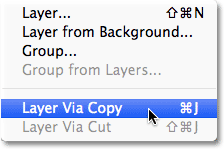
Now, you will be having two layers, background layer and Layer 1 which is the copy of background layer
Go to Filter > Blur > Iris Blur
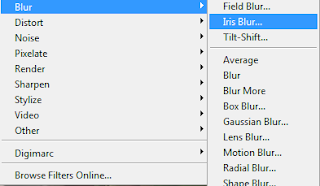
Click on your image and a cycle will appear, everything outside the cycle will be blurred
Play with dots to reposition where you dont want to be blurred
When you are satsified now your right hand side in Blur tool slider you can set amount of blur you want
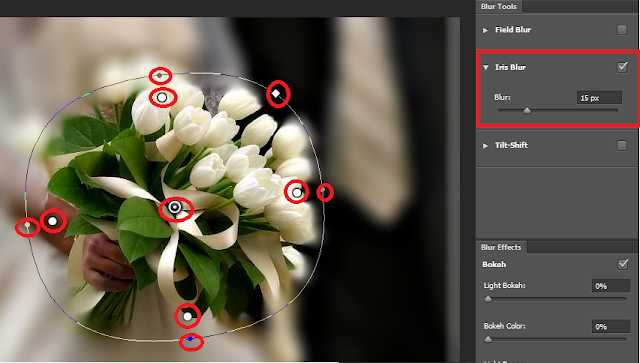
When you are satisfied simply click Ok and press enter
Below is final image

Available link for download
Sunday, December 4, 2016
How to Apply Textures to Uneven Surfaces
How to Apply Textures to Uneven Surfaces
Applying texture to a flat surface, or flatly applying a texture across a whole image (as a means to age it or degrade it) is simple stuff. Realistically applying a texture to an uneven surface is much more hands-on (more so than simply overlaying a texture and changing the Blending mode).
Full Tutorial

Available link for download
Sunday, November 20, 2016
How to apply clipping mask effect
How to apply clipping mask effect
Easy To Cool Effect On Photo In Adobe Photoshop Tutorial

In this tutorial easy To Cool Effect On Photo In Adobe Photoshop Tutorial, show you how to add cool effect to photo in adobe photoshop Cs2,3,4 learn tutorial.
We are going to add our Cool effect below the image which i Download from
Download Photo

Step 1: Unlock Image layer Duble Click on layer


Step 2: Create new layer

And Fill it white Simple Ctrl+Backspace

Step 3:Add mask on layer penal Hold key Alt click on layer mask button your Layer mask I cone black and screen White

Step 4: Select Brush

Go to Toggle the Brush Penal.

Then go to Square Brushes.

Click Ok.And Select 20 brush.

Select Shape Dynamics setting

Then Select Scattering setting.

Step 5: Apply on Photo

After Layer Penal.

Available link for download
Saturday, November 12, 2016
How to apply Puzzle Effect to your photos
How to apply Puzzle Effect to your photos
Apply a puzzle effect to your photos

Break an Image Into Puzzle Pieces in Photoshop

Photoshop Puzzle Effect

Learn How to Create Jigsaw Puzzle Effect in Photoshop

Photoshop Puzzle Effect

Create a Face Shattering Effect

Available link for download
Subscribe to:
Posts (Atom)